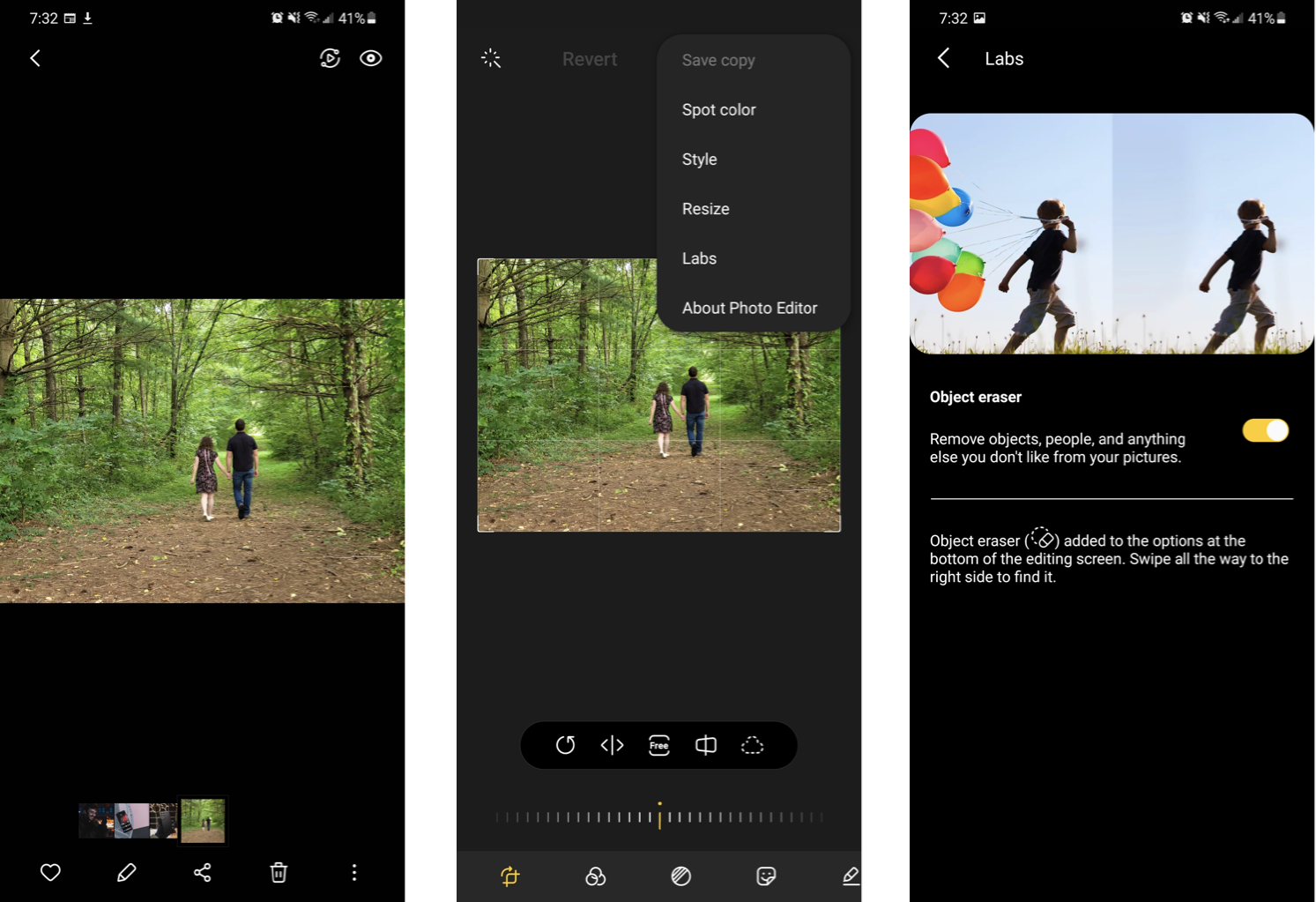Image editing has come a long way, and you no longer need to be a Photoshop expert to touch up your photos. Suppose you’ve taken a group photo with an unwanted photo bomber or an almost perfect cityscape shot. In that case, if it weren’t for that one person in the picture, the Galaxy S21’s new Object Eraser feature could be the solution you didn’t know you needed. Thanks to AI-based image editing on the best Samsung phones, you can now remove subjects from an image with just a few taps.
Products used in this guide
How to enable Object Eraser
- Open the Gallery app.
- Select an image with an object you want to remove.

- Tap the pencil icon to open the image editor.
- Tap the three dots in the upper right corner of the Gallery app, then tap Labs.
- Tap the switch next to Object Eraser to enable the feature.
Because Object Eraser is still a beta feature, you’ll need to enable it before the option appears in the Gallery app. If the option isn’t available in the settings, ensure you’ve updated your phone and the Gallery app to the latest available version.
How to use Object Eraser
- With Object Eraser enabled, jump back into an image with an object you want to remove.
- Scroll to the rightmost point of the toolbar at the bottom of the screen and tap the new Object Eraser icon.
- Tap the object you want to remove. The thing will be highlighted in purple; you can tap to highlight multiple objects at once.
- Tap Erase to remove each highlighted object from the image.
- If you’re unhappy with the results, try again using the undo button.
- Once you’re happy with the image, tap the checkmark in the bottom right corner of the screen to replace the original image and save your results.
Like the Content-Aware Fill feature in Photoshop, Object Eraser analyzes your image. It intelligently removes the objects you’ve selected, replacing them to their best ability based on the surrounding environment. It isn’t perfect, and if you enlarge the image, you’ll likely be able to see some artifacting, in my testing, I’ve been impressed with how well this feature works in most cases. Please give it a whirl and see how it works with your photos!
Our top equipment picks
The best cameras

Samsung Galaxy S21 Ultra
Samsung’s top-of-the-line flagship
The Galaxy S21 Ultra has it all: incredibly versatile cameras, a gorgeous 120Hz display, powerful specs, and a stunning design. This is the very best phone in Samsung’s lineup, and it even works with the S Pen for precision input and drawing.